Remote Desktop to Windows 7 from XP
By default you cannot remote desktop (mstsc) into a machine running Windows 7. This is a pretty easy fix, but I had to search a little bit for the solution.
First of all, you will want to be in the same workgroup or domain. If you are not, then you may need to fully qualify the name of the machine when remoting into it. (ie machine.domain.network or something)
Enable Remote Desktop on Windows 7
1. Right Click on My Computer
2. Click Properties
3. Click on Remote Settings in the menu on the left
4. Change the radio button from "Don't allow connections to this computer" to "Allow connections from computers running any version of Remote Desktop" (if you select the bottom one then you will not be able to remote from XP)
5. If there are any users that are not administrators of the computer, you can add them by clicking "Select Users" and adding their account. Otherwise they will get an error about terminal services when they try to use Remote Desktop.
5. Click OK
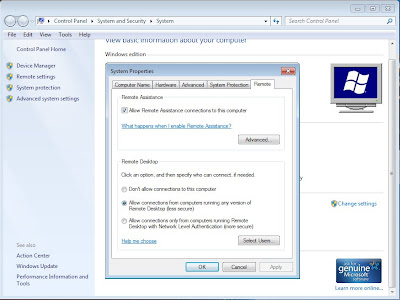
This is the same place where you can change the workgroup or add the computer to a domain.
The process is very similar on Windows XP if you want to go the other direction. Remote Desktop can be accessed through the start menu in accessories, but I prefer just running mstsc in the run window.
First of all, you will want to be in the same workgroup or domain. If you are not, then you may need to fully qualify the name of the machine when remoting into it. (ie machine.domain.network or something)
Enable Remote Desktop on Windows 7
1. Right Click on My Computer
2. Click Properties
3. Click on Remote Settings in the menu on the left
4. Change the radio button from "Don't allow connections to this computer" to "Allow connections from computers running any version of Remote Desktop" (if you select the bottom one then you will not be able to remote from XP)
5. If there are any users that are not administrators of the computer, you can add them by clicking "Select Users" and adding their account. Otherwise they will get an error about terminal services when they try to use Remote Desktop.
5. Click OK
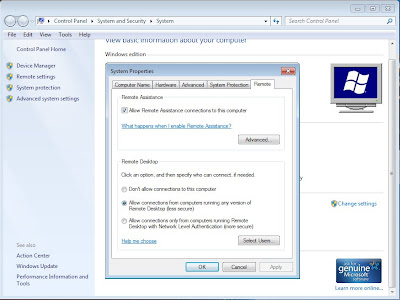
This is the same place where you can change the workgroup or add the computer to a domain.
The process is very similar on Windows XP if you want to go the other direction. Remote Desktop can be accessed through the start menu in accessories, but I prefer just running mstsc in the run window.
Comments
Post a Comment