Delay dropbox startup in Windows
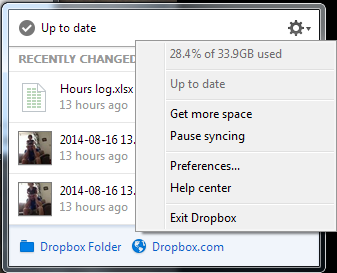
Dropbox was slowing down my startup after logging in, so I wanted to delay startup by a minute or so to allow my computer to be usable earlier. The normal settings only allow it to either start up immediately, or entirely manually. Below are instructions on how I got it to start after 2 minutes. I did this in Windows 7, but it should work similarly in Windows 8, 8.1, and probably Windows 10. This also works with other programs, so you could stagger startup items instead of having them all hammer the system at once. 1. Disable the normal dropbox startup. a. Click on the dropbox icon, click the gear icon, and click Preferences... b. Uncheck "Start Dropbox on system startup". Click OK 1. a. Click Preferences... 1. b. Uncheck Start on system startup 2. Open the task scheduler. a. From the Start menu, click All Programs, Accessories, System Tools, and Task Scheduler. This can also be found in the control panel under System & Se...